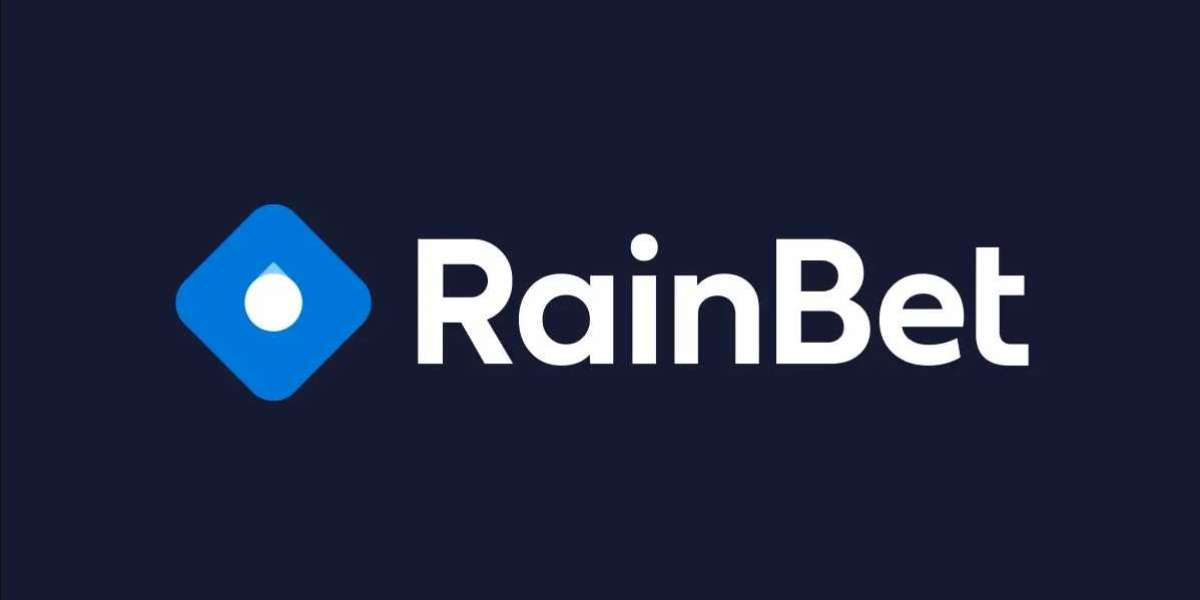Simulink system modeling has become an indispensable tool for engineers, researchers, and professionals working in the fields of dynamic systems, control design, and simulation. Its intuitive graphical interface and robust features allow users to design, simulate, and analyze complex systems effectively. Whether you are a beginner or an experienced user, mastering Simulink system modeling is crucial for achieving success in your projects.
In this guide, we will explore everything you need to know about Simulink system modeling, from its basics to advanced techniques. By the end of this article, you’ll be equipped with the knowledge and tips needed to optimize your workflow and achieve outstanding results.
What is Simulink?
Simulink is a simulation and model-based design tool integrated with MATLAB, developed by MathWorks. It allows engineers to create models of dynamic systems using a block diagram interface. Simulink is widely used in industries like automotive, aerospace, electronics, and telecommunications due to its versatility and powerful simulation capabilities.
Why Use Simulink for System Modeling?
Simulink offers several benefits that make it an essential tool for system modeling:
- Graphical Interface: Its drag-and-drop interface simplifies the creation of models, reducing the need for extensive coding.
- Real-Time Simulation: Simulink enables real-time testing and validation of systems, making it ideal for prototyping.
- Wide Application Range: From control systems to signal processing and hardware design, Simulink supports diverse engineering applications.
- Integration with MATLAB: Seamless integration with MATLAB allows users to leverage MATLAB’s powerful computational and visualization tools.
- Automatic Code Generation: Simulink generates production-ready code, streamlining the transition from design to deployment.
Getting Started with Simulink System Modeling
1. Setting Up Your Environment
To begin using Simulink, ensure you have the following:
- A licensed copy of MATLAB and Simulink.
- Access to relevant toolboxes depending on your application (e.g., Control System Toolbox, Signal Processing Toolbox).
- Basic familiarity with MATLAB’s interface.
2. Understanding the Simulink Interface
Simulink’s interface comprises several key components:
- Library Browser: Contains pre-built blocks categorized by function.
- Simulink Editor: The workspace where you build your model.
- Scope and Dashboard Blocks: For visualizing outputs and tuning parameters.
Spend some time exploring the interface and understanding the available blocks, as this will help you build models efficiently.
3. Creating Your First Model
Follow these steps to create a basic system model:
- Open Simulink from MATLAB by typing simulink in the command window.
- Create a new model and add blocks from the Library Browser.
- Connect the blocks to define system behavior.
- Configure simulation settings (e.g., solver type and step size).
- Run the simulation and analyze the results using scopes or plots.
Key Components of Simulink Models
1. Blocks
Blocks are the building units of a Simulink model. They represent mathematical operations, system components, or signals. Common block categories include:
- Sources: Provide input signals (e.g., sine wave, step).
- Sinks: Capture output signals (e.g., scope, data file).
- Math Operations: Perform computations (e.g., add, multiply).
- Subsystems: Group blocks to simplify complex models.
2. Connections
Connections (lines) represent signal flow between blocks. Use appropriate data types and dimensions to ensure compatibility between connected blocks.
3. Parameters and Variables
Simulink models often require parameters and variables to define system properties. Use MATLAB’s workspace to store variables and link them to your model for easy customization.
Best Practices for Simulink System Modeling
1. Use Subsystems and Hierarchical Modeling
Break down complex models into smaller subsystems to improve readability and reusability. Hierarchical modeling allows you to organize your design effectively.
2. Leverage Built-In Toolboxes
Simulink offers specialized toolboxes for various applications. For example:
- Control System Toolbox: For designing and analyzing control systems.
- Simscape: For physical modeling of mechanical, electrical, and hydraulic systems.
3. Validate and Debug Your Model
- Use Simulink’s built-in debugging tools to identify and fix errors.
- Validate your model by comparing simulation results with analytical calculations or experimental data.
4. Optimize Model Performance
- Use efficient solvers for faster simulations.
- Reduce model complexity by removing unnecessary blocks.
- Utilize parallel computing to accelerate simulations.
5. Document Your Model
Add annotations, labels, and descriptions to your model to ensure clarity and ease of collaboration.
Advanced Techniques in Simulink
1. Model-Based Design (MBD)
Model-Based Design integrates design, testing, and implementation into a single workflow. Simulink’s MBD features allow:
- Early detection of design errors.
- Continuous testing throughout the development process.
- Automatic code generation for deployment on hardware.
2. Real-Time Simulation
Real-time simulation enables testing in hardware-in-the-loop (HIL) environments. Use Simulink Real-Time to:
- Validate control algorithms.
- Test embedded systems before deployment.
3. Co-Simulation with MATLAB
Simulink models can be co-simulated with MATLAB scripts for advanced analyses. This is particularly useful for optimization, parameter tuning, and result visualization.
Common Challenges and How to Overcome Them
1. Debugging Complex Models
- Use the Model Advisor to detect issues.
- Employ breakpoints and signal logging to troubleshoot problems.
2. Handling Large Models
- Use referenced models to split large models into manageable components.
- Optimize solver settings to improve simulation speed.
3. Maintaining Model Accuracy
- Ensure proper selection of solver and step size.
- Validate models against real-world data.
Conclusion
Simulink system modeling is a game-changer for engineers and researchers working with dynamic systems. Its user-friendly interface, powerful simulation capabilities, and integration with MATLAB make it a versatile tool for diverse applications. By following the tips and techniques outlined in this guide, you can streamline your workflow, enhance model accuracy, and achieve success in your projects.
Whether you are designing control systems, analyzing signal processing algorithms, or prototyping hardware systems, Simulink offers the tools you need to excel. Start exploring its features today and unlock its full potential to transform your engineering designs.